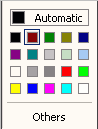show framing
Text Style Palette
Example of the Text
Style palette
The Text Style Palette applies to text objects. You are allowed to
change the font settings for a selected text fragment. The Text Style
Palette elements are described in the table below:
|
Text: |
Contains the text fragment as you enter it. |
|
Font Face Name: |
Contains the list of available fonts. |
|
Font Sizes: |
Contains the list of useful font sizes measured in points. User can
enter a size from 2 to 200 pt and even more. |
|
Standard style buttons for styles: |
Bold, Italic,
Underline, Strikethrough. |
|
 |
When clicked switches selected text fragment between capital and
lower case letters. |
|
 |
|
Allows you to define the color for foreground,
background
or shadow,
if the text is simple text (without text effects).
If you work with text effects, you can define the color for outline,
fill
or shadow.
In any case when you select one of the values mentioned above from
the list by clicking the arrow on the right, the Color pane is
displayed as shown here. |
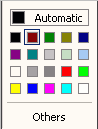 |
|
|
 |
Allows you to align selected text left, center or right by clicking
the arrow on the right. |
The palette also contains an additional menu, which is called with
the help of the Actions button on top of the palette. The menu
contains the following items:
-- More options: This
command displays a dialog, which is similar to the Text Properties
dialog. For more information see the sections titled Managing
Object Properties and Managing
Text Properties.
With the Text Style palette you are allowed to use the shortcut menu
pictured below. It's elements are described as follows.

|
Copy: |
Allows you to copy the selected text into Clipboard |
|
Paste: |
Allows you to paste the text from Clipboard into the Work Area |
|
Paragraph: |
When clicked displays the Paragraph dialog. The dialog allows to
change properties of the selected paragraph. For details refer to the
section titled The Paragraph Dialog. |
|
Numbering: |
When clicked displays the Numbering dialog. The dialog allows to
organize the text by numbering the text items. For details refer to
the section titled The Numbering Dialog. |
![]()
![]()
![]()